How do I create a new e-mail account with Apple Mail (from Panther 10.3 upwards)?
Launch Apple Mail.
From the menu choose "Mail" > "Preferences...".
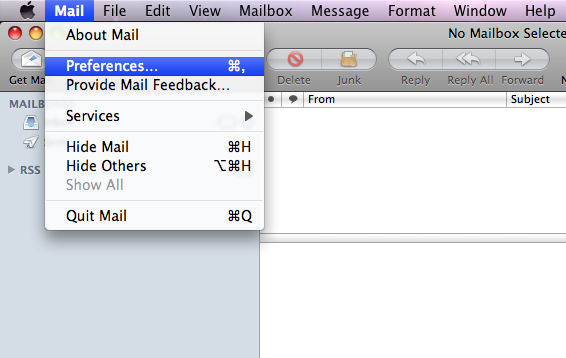
Now select "Accounts" and click on "+" in the bottom left-hand corner.
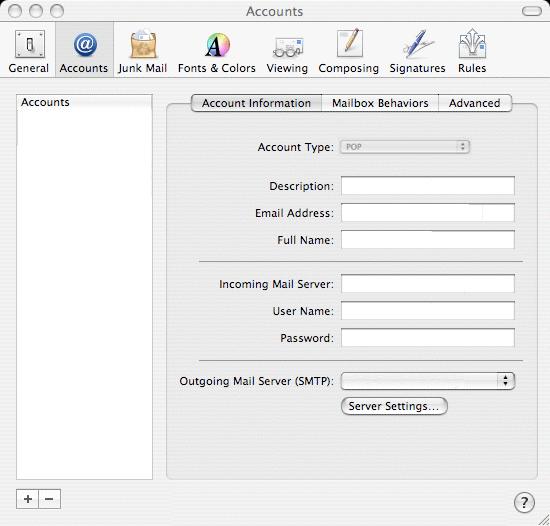
Choose POP as the "Account Type" .
In the "Description" field, enter a descriptive name for the account (e. g. private).
In the "Email Address" field, enter your full e-mail address.
In the "Full Name" field, enter the name you wish to display to the recipients of your e-mails.
In the "Incoming Mail Server" field, enter pop.bluewin.ch
In the "User Name" field enter your username (if you have an @bluewin.ch e-mail address, enter your e-mail address without @bluewin.ch. If you have an @bluemail.ch e-mail address, enter your complete e-mail address.).
In the "Password" field, enter your e-mail password (your e-mail password is different from your Swisscom Login. If you can't remember your e-mail password, you have the option of generating a new one in the Customer Centre.).
Next, click on "Server Settings".
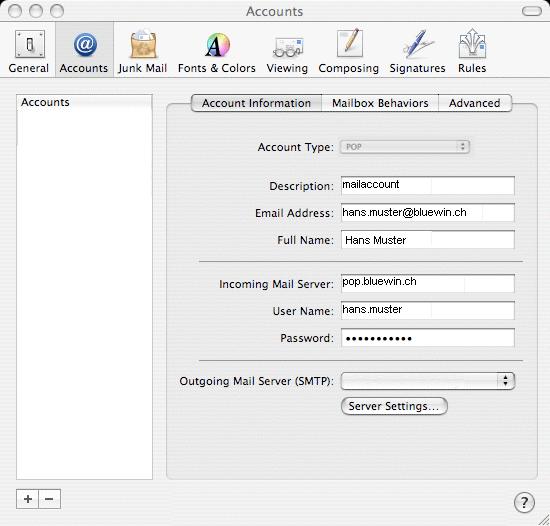
In the "Outgoing Mail Server" field, enter smtpauth.bluewin.ch
In the "Server port" enter 587.
Authentication: Choose the Password option.
In the "User Name" field, enter your user name once again.
In the "Password" field, enter your e-mail password once again.
Next, click on "OK".
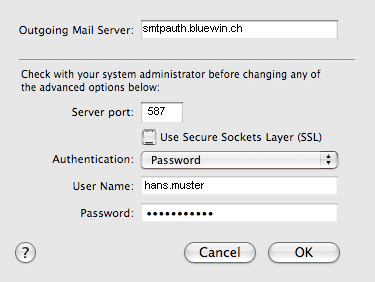
Select the "Advanced" tab.
Make sure that the ticks are also set on this tab and that "Port" is set to 110.
Next, click on the red close button and then select "Save Changes".
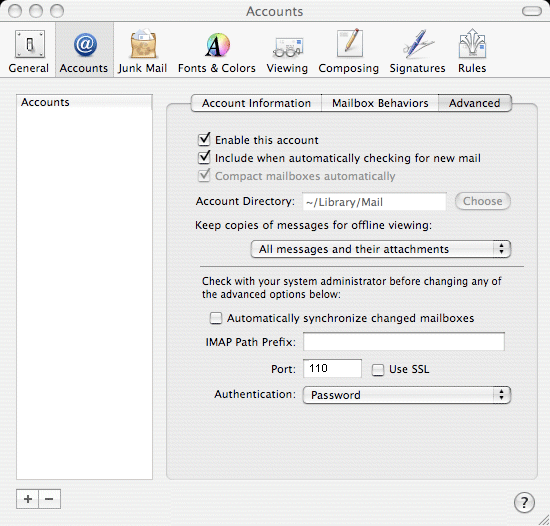
Apple Mail is now configured for your e-mail address.
Your Apple Mail (from Panther 10.3 upwards) is configured with SMTP authentication. You can increase the level of security even further by sending your e-mails via an SSL-encrypted connection. The SSL protocol (Secure Socket Layer) renders the bitstream "tap-proof".
The following settings are required for this:
Incoming mail server (POP3): pop3s.bluewin.ch
Outgoing mail server (SMTP): smtpauths.bluewin.ch
Enter the digits 465 in field "Outgoing mail server (SMTP)" on the "Advanced" tab. Tick the option "This server requires a secure connection (SSL)".
In the "Incoming mail server (POP3)" field, enter the digits 995. Tick the option "This server requires a secure connection (SSL)".
