How do I create a new e-mail account with Windows in Outlook 2000 ?
Launch Outlook 2000.
Click on "Tools" > "Accounts...".
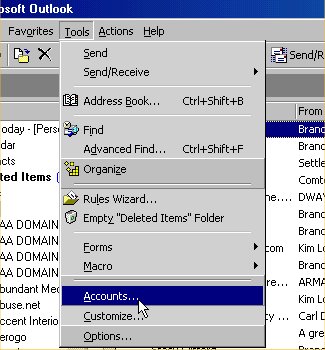
After clicking on "Add" > "E-Mail", the following window opens.
Enter your full name and click on "Next".
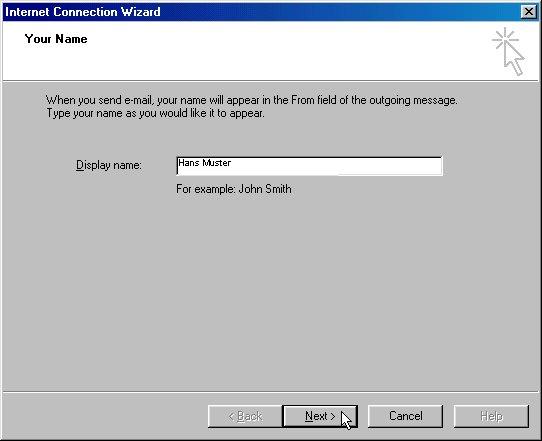
Enter the e-mail address created in the Customer centre or during registration.
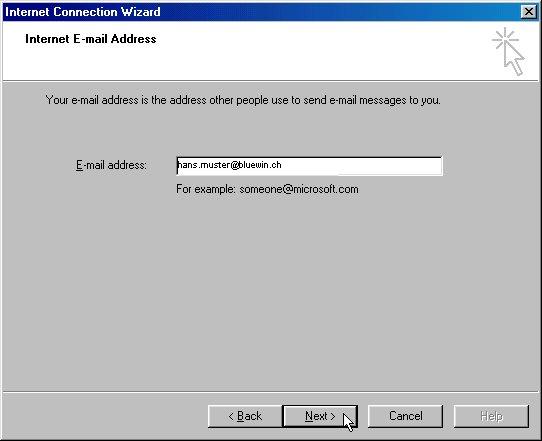
Fill in the boxes as follows:
My incoming mail server is a POP3 server.
In the "Incoming mail (POP3 or IMAP) server" field, enter pop.bluewin.ch
In the "Outgoing mail (SMTP) server" field, enter smtpauth.bluewin.ch
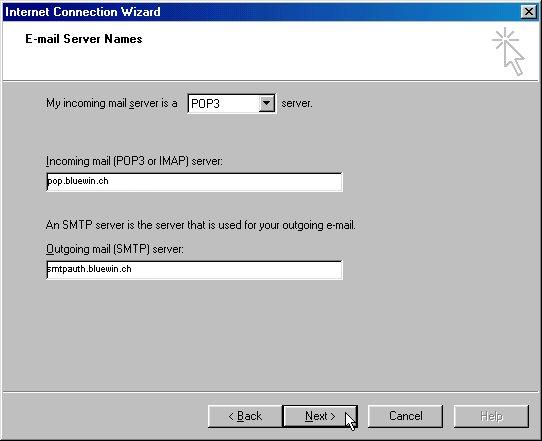
In the "Account name" field, enter your username (if you have an @bluewin.ch e-mail address, enter your e-mail address without @bluewin.ch. If you have an @bluemail.ch e-mail address, enter your complete e-mail address.).
In the "Password" field, enter your e-mail password (your e-mail password is different from your Swisscom Login. If you can't remember your e-mail password, you have the option of generating a new one in the Customer Centre.).
Tick the box next to "Remember password" and click on "Next".
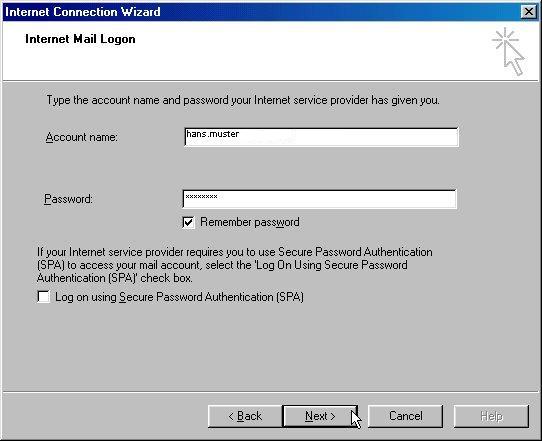
Select the "Connect using my local area network (LAN)" option and click on "Next".
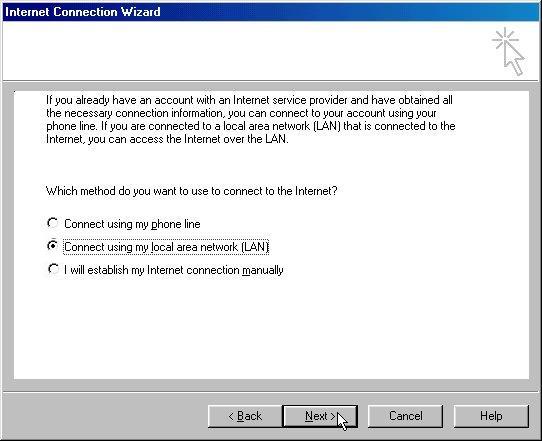
After clicking on "Finish", the e-mail account will be created.
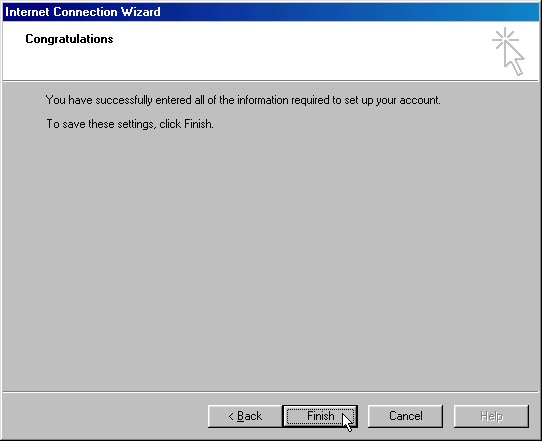
Click on "Tools" > "Accounts" again.

Select your account and click on "Properties".
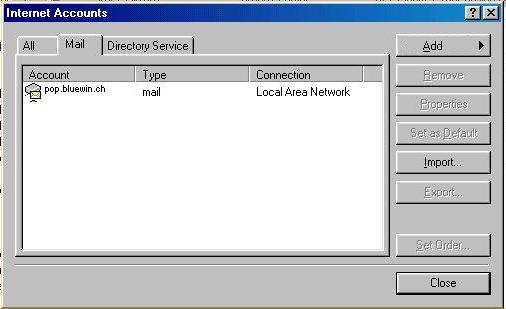
Select the "Server" tab and tick the box next to "My server requires authentication".
Next, click on "Settings".
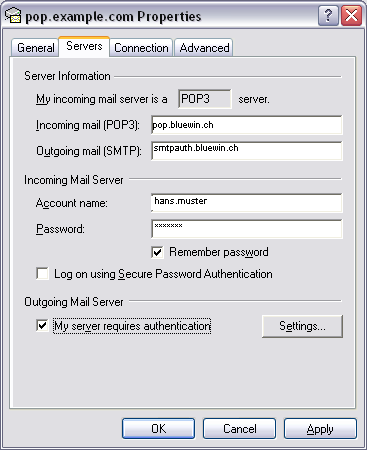
Select option button "Use same settings as my Incoming mail server".
Then confirm your selection by clicking on "OK".
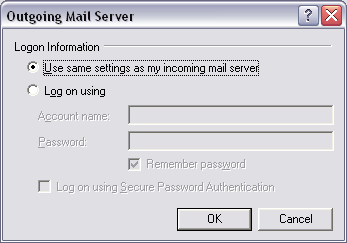
To finish off configuring your e-mail account, click on the "Advanced" tab.
Enter the digits 587 in the box "Outgoing mail (SMTP)" and the digits 110 in the box "Incoming mail (POP3)".
After clicking on "OK" > "Close", your Outlook e-mail account will have been configured and will be ready for you to use after restarting the program.
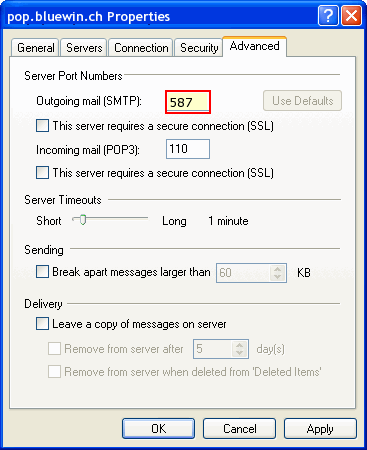
Your Outlook 2000 is configured with SMTP authentication. You can increase the level of security even further by sending your e-mails via an SSL-encrypted connection. The SSL protocol (Secure Socket Layer) renders the bitstream "tap-proof".
The following settings are required for this:
Incoming mail server (POP3): pop3s.bluewin.ch
Outgoing mail server (SMTP): smtpauths.bluewin.ch
Enter the digits 465 in the box "Outgoing mail server (SMTP)" on the "Advanced" tab. Tick the option "This server requires a secure connection (SSL)".
Enter the digits 995 in the box "Incoming mail server (POP3)". Tick the option "This server requires a secure connection (SSL)".
